Adding, Editing and Deleting an item
-
When you enter the Lost and Found management page, you are presented with something similar to the following;
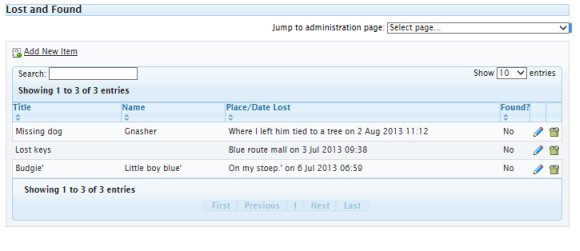
To add or edit an item, click the Add New Item link at the top of the page. To edit an item, click the pencil icon to the right of the item and to delete an event, click the trash can icon to the right of the item.
If you choose to add or edit an item, you will see the following screen.
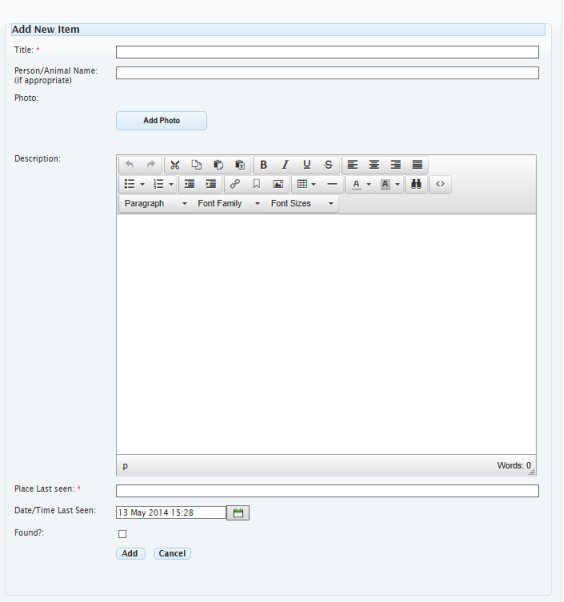
The fields are self-explanatory with only the Title and Place last seen fields being required.
Note that once an item has been found, it will no longer show in either the Lost & Found community page or the home page widget and will only be visible on this page.
Plase also note that should you wish to upload a photo, the Add Photo button is a JQuery control that requires the Adobe Shockwave Flash™ player to be installed in your browser. If you see this control instead of this control
instead of this control 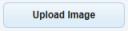 then the Adobe Shockwave Flash™ player is not installed and/or enabled. You may acquire it here.
then the Adobe Shockwave Flash™ player is not installed and/or enabled. You may acquire it here.
To save your item, click the Add (or Update) button at the bottom of the screen.