Adding a Twitter feed widget.
- To add a twitter feed widget, follow the steps below
- Navigate to the Twitter page you wish to acquire the feed from, e.g. http://twitter.com/examplenw
- click the tools icon as depicted in image 1 below and select the "Embed this Profile" option.
Figure 1.
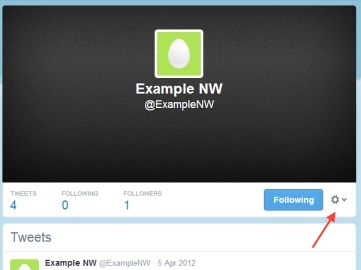
- In the resulting dialog box, figure 2, select the style options for your feed and click "Create widget"
Figure 2.

- When the widget is created you will see a small text box in the bottom right of the twitter dialog, figure 3 below, place your cursor in
there and it should select all the text. Right click and select copy or press Ctrl + C on your keyboard.
This copies the text to the clipboard.
Figure 3.
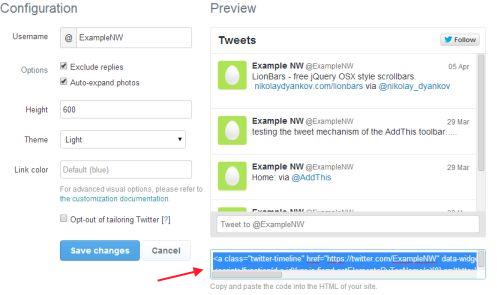
-
Create your user widget by following the instructions under the heading "Creating or modifying a user defined
widget" on this page.
In the widget editor, click the "source code" icon (button marked <>) and paste the code you copied above into the text box. Do not forget to save the widget! - After you save the widget, go to the home page and if it isn't visible, press the F5 key to refresh the browser.
- Position the widget as required.
Note: If the widget does not display tweets and only has the line "Tweets by @ Your_Feed"
or if using Internet Explorer you get an error message saying u0027httpu0027 is not supported, edit the widget,
in source code view, find the expression
?'http':'https' and change it to read "http" e.g. ?"http":"https" - replace the single quotes with double quotes - and save the widget.
Please be careful and do not change any other text or punctuation when in source code view.